Build Steps:
Add StudyAdd Forms- Deploy Study
- Publish Forms
- Add Events
- Add Groups (optional step)
- Add Rules (optional step)
- Add Sites
- Add Users
Before you can deploy for first study, you must establish a contract with a ClinCapture sales representative. If you are deploying a study on behalf of a sponsor, you must be authorized to do so.
To deploy your study:
- Click Study in the left menu to display the Study Info page
- From the More menu, select Deploy or Authorize (if you are not yet authorized to deploy a study).
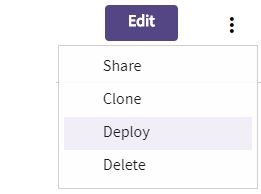
- Fill the required information.
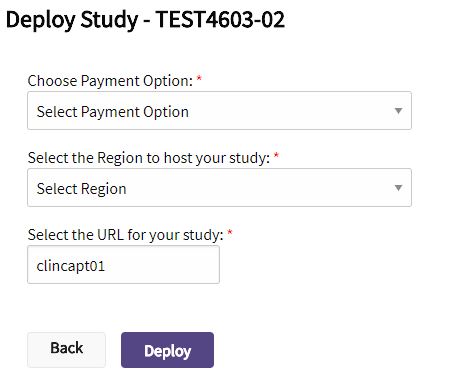
- Chose your payment option: Credit Card or Contract.
- Specify a unique URL for this study. The study URL is made up of two parts: the Region name and the Resource ID.
- The Region name depends on the region you selected, as follows:
- USA: https://us.clincapture.com/
- Europe: https://eu.clincapture.com/
- The resource ID defaults to the first eight characters of the Sponsor Name (excluding spaces and special characters). If necessary a sequence number will be used to make it unique. The resource ID can be edited, if necessary.
- The Region name depends on the region you selected, as follows:
For example, if you selected Europe for the Region and clincapt01 for the Resource ID, your study URL would be: https://eu-clincapture.com/clincapt01
- Click Deploy or Authorize if you are not authorized to deploy a study.
- The system will take about 3 to 5 minutes to provision your private Captivate server.
If you requested authorization to deploy a study:
- The Sponsor Owner will receive an email requesting the study deployment and she will be required to deploy your study.
- Once your study is deployed, you will be authorized to deploy additional studies for the same sponsor.
When a study is deployed, two identical study environments will be created in Captivate. The study name starting with @Test – allows you to build and test your study while the other will be used for production. For example, assuming your study name is DEMO STUDY, you will see two studies in Captivate:
- @Test – DEMO STUDY: Used to build and test your study
- DEMO STUDY: Used for production
You will be granted administrative access to both studies.