Build Steps:
To publish a form:
- Click Forms in the Left Menu.
- Locate the relevant form in the list, if necessary using the filtering and sorting features.
- Click the Actions icon, then from the dropdown, click Publish.
- On the Publish Form page, you can set a different version; this is recommended to indicate your changes are significant. Then click Publish.
- A message will indicate whether or not the publish operation was successful.
If the form fails to publish, the following occurs:
- An email is sent, reporting that the form that failed to publish.
- The error from Captivate Live is displayed.
Note:
- You cannot change the form version using a mass publish action. In a mass publish action, the major version string is unchanged and the minor version will be incremented.
Once a form is published, it can be unpublished to remove it from Captivate Live. To unpublish a form:
- Click Forms in the Left Menu.
- Locate the relevant form in the list, if necessary using the filtering and sorting features.
- Click the Actions icon, then from the dropdown, click Unpublish.
- Click Unpublish again i the popup to confirm that you want to remove the form from Captivate Live.
- If the CRF has associated clinical data, a similar pop-up window is displayed. It gives you the option to Force Delete the clinical data, or keep it. This operation is not reversible. If you are unsure, click Keep Data.
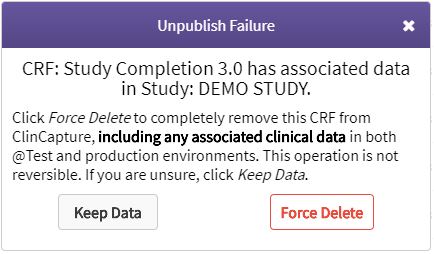
- When the form is successfully unpublished, its status reverts to Draft.